Celestron Astro Fi Telescope Android Wi-Fi connection problems resolved.10 Comments25 February 2022 | Admin
In some situations, the device to the mount may be disconnecting itself after pairing. This is because the android devices are looking at the mount as if it is a Wi-Fi network and will therefore disconnect after it realises the mount does not provide internet. In this case you need to tell your device to ignore that there is no internet connection and stay connected to mount (there are tick boxes on screen) we’ve had this happen when testing mounts due to Android idiosyncrasies for lack of a better way of putting it. To clarify, what is happening, is that his phone connects to the telescope’s Wi-Fi network and is not seeing a connection to the internet (the scope is broadcasting its own signal and has no link to the internet). The phone sees this as a problem and is automatically disconnecting from the scope and finding another Wi-Fi signal that does have access to the internet. There is a setting in the phone (or device) that allows it to accept a Wi-Fi signal with no internet connection. You can also try running the scope in Access Point Mode. The small, recessed switch on the side of the mount toggles this mode. This would allow you to connect the scope to the local area network, then have the phone connected to the same network. The phone can still “see” the internet through its connection, yet it can still control the scope as log as both are connected to the same network. Of course, to do this, you need to establish a connection to the scope in direct mode first. To do this, connect to the scope directly and open the Celestron SkyPortal app (no alignment is required). - Tap the telescope icon on your screen, then tap Connect. Now flip the switch from Direct Connection to Access Point Mode, then reboot the scope and app. The scope will now be connected to the network and can be controlled from any device on that network. Hope that helps any Astro-Fi telescope owners out there that are having this connection problem. If you have any questions about this, please leave a comment.
|

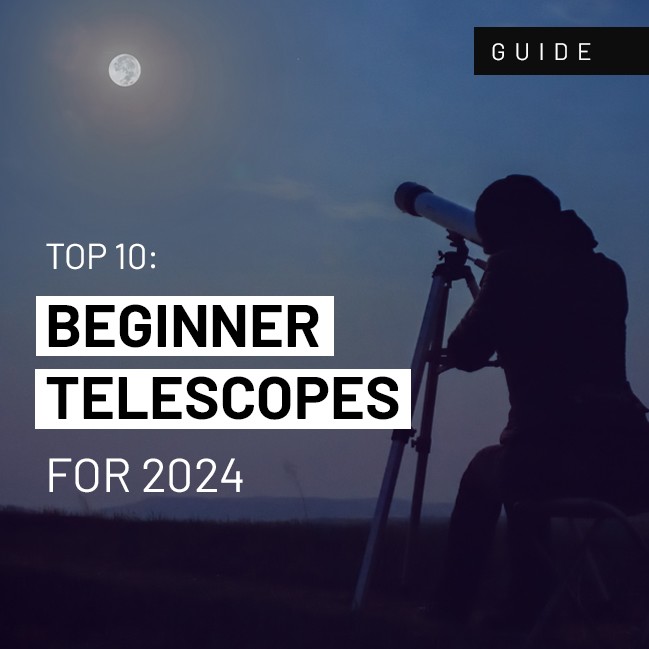

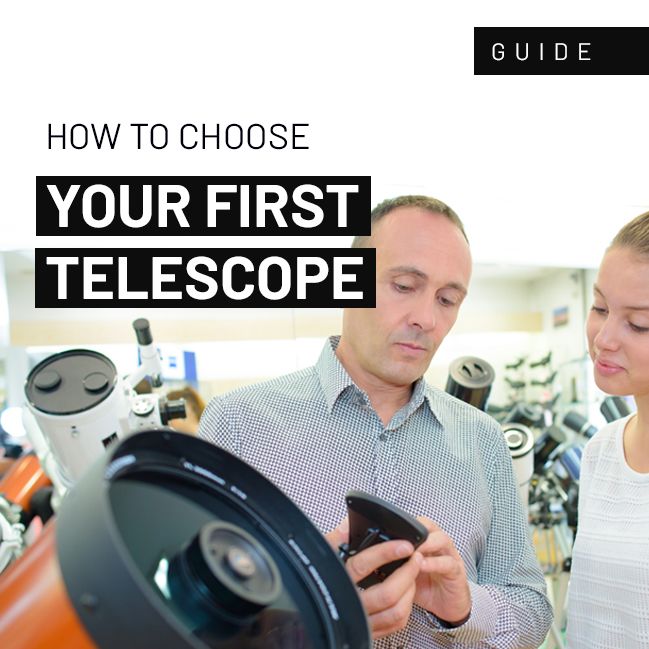











“then reboot the scope and app”
Can you please explain how to do both please thanks
As simple as, power the scope down, whether using batteries or mains supply, then to re-start, power it back up. On the device you have the APP installed (smartphone / tablet) close the APP, you could also restart the device itself, then open the APP again.
I have an iPhone 13 and experience the same problem of loosing connection after pairing. Nothing seems to work to fix this. Any advice?
Have you tried the solutions outlined in the article you are commenting on ?
Please contact us directly if you have and this has not worked for you.
I wonder if you can help. When you talk about making the connection in direct mode and connecting to the scope directly, do you mean via a network cable? Thank you
Changing the Connection Method from Direct Connection to Access Point Connection
- Press [Access point connection] to display the [Access point connection] screen.
- Press [Access point connect settings] to display the [Connection information configuration method] screen.
- Select [Select an access point].
Is there a reset or an other solution for the celestron astro fi5, it is not responding anymore.
I did try direct mode and and acces point. The wifi symbool is blinking, somtimes fast.
Greetings
Henry
'Forget' the network from your list, run through the set-up process again (described above)
The Wi-Fi symbol is blinking means your device is looking for a network.
Same problem here but I've found a workaround. I have two android phones, including one without a SIM which I use purely for GPS navigation and music streaming at home. Efforts to overcome the problem revealed that this phone also allowed connection to my Skyportal WIFI module. I've since managed to connect my SIM enabled phone to the WIFI module by disabling mobile data. It allows both Direct Connection and Access Point options to be used in this configuration. Not how I'd want or expect to do it, but it's the only way I've managed to get it to work. Shame that an issue reported by so many users receives little or no support from Celestron themselves??
Thank you for your comments. Users that have struggled with this set up that have contacted PicStop, have been supported, and have also been put in touch directly with Celestron UK for further help when we have not been able to resolve their issue. Celestron have always offered a higher level of support than most of the other brands we work with.